Animated Matplotlib Graph
Use the Canvas Element to create an animated graph. The code is a bit tricky to follow, but if you know Matplotlib then this recipe shouldn't be too difficult to copy and modify.
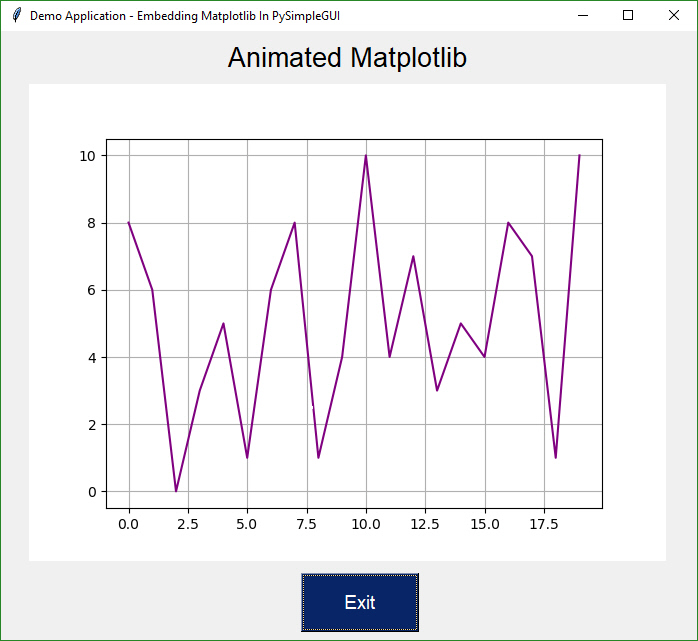
from tkinter import *
from random import randint
import PySimpleGUI as sg
from matplotlib.backends.backend_tkagg import FigureCanvasTkAgg, FigureCanvasAgg
from matplotlib.figure import Figure
import matplotlib.backends.tkagg as tkagg
import tkinter as Tk
fig = Figure()
ax = fig.add_subplot(111)
ax.set_xlabel("X axis")
ax.set_ylabel("Y axis")
ax.grid()
layout = [[sg.Text('Animated Matplotlib', size=(40, 1), justification='center', font='Helvetica 20')],
[sg.Canvas(size=(640, 480), key='canvas')],
[sg.Button('Exit', size=(10, 2), pad=((280, 0), 3), font='Helvetica 14')]]
# create the window and show it without the plot
window = sg.Window('Demo Application - Embedding Matplotlib In PySimpleGUI', layout, finalize=True)
# needed to access the canvas element prior to reading the window
canvas_elem = window['canvas']
graph = FigureCanvasTkAgg(fig, master=canvas_elem.TKCanvas)
canvas = canvas_elem.TKCanvas
dpts = [randint(0, 10) for x in range(10000)]
# Our event loop
for i in range(len(dpts)):
event, values = window.read(timeout=20)
if event == 'Exit' or event == sg.WIN_CLOSED:
exit(69)
ax.cla()
ax.grid()
ax.plot(range(20), dpts[i:i + 20], color='purple')
graph.draw()
figure_x, figure_y, figure_w, figure_h = fig.bbox.bounds
figure_w, figure_h = int(figure_w), int(figure_h)
photo = Tk.PhotoImage(master=canvas, width=figure_w, height=figure_h)
canvas.create_image(640 / 2, 480 / 2, image=photo)
figure_canvas_agg = FigureCanvasAgg(fig)
figure_canvas_agg.draw()
tkagg.blit(photo, figure_canvas_agg.get_renderer()._renderer, colormode=2)