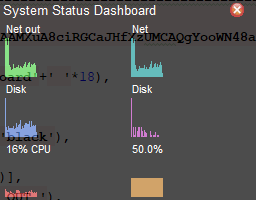Adding Your Own Color Theme
The great thing about these themes is that you set it onces and all future Elements will use the new settings. If you're adding the same colors in your element definitions over and over then perhaps making your own theme is in order.
Let's say that you need to match a logo's green color and you've come up with matching other colors to go with it. To add the new theme to the standard themes this code will do it:
import PySimpleGUI as sg
# Add your new theme colors and settings
my_new_theme = {'BACKGROUND': '#709053',
'TEXT': '#fff4c9',
'INPUT': '#c7e78b',
'TEXT_INPUT': '#000000',
'SCROLL': '#c7e78b',
'BUTTON': ('white', '#709053'),
'PROGRESS': ('#01826B', '#D0D0D0'),
'BORDER': 1,
'SLIDER_DEPTH': 0,
'PROGRESS_DEPTH': 0}
# Add your dictionary to the PySimpleGUI themes
sg.theme_add_new('MyNewTheme', my_new_theme)
# Switch your theme to use the newly added one. You can add spaces to make it more readable
sg.theme('My New Theme')
# Call a popup to show what the theme looks like
sg.popup_get_text('This how the MyNewTheme custom theme looks')
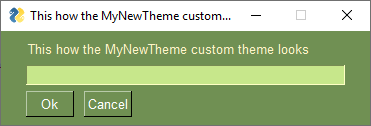
More Ways to "Dress Up Your Windows"
In addition to color there are a several of other ways to potentially make your window more attractive. A few easy ones include:
- Remove the titlebar
- Make your window semi-transparent (change opacity)
- Replace normal buttons with graphics
You can use a combination of these 3 settings to create windows that look like Rainmeter style desktop-widgets.
This window demonstrates these settings. As you can see, there is text showing through the background of the window. This is because the "Alpha Channel" was set to a semi-transparent setting. There is no titlebar going across the window and there is a little red X in the upper corner, resumably to close the window.